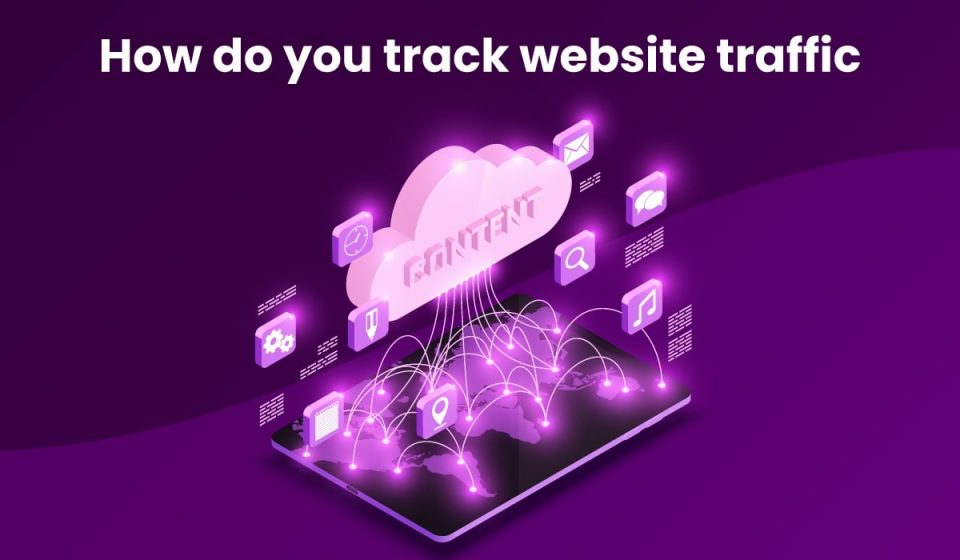How do you track website traffic? Tracking website traffic is important because it helps you see where visitors come from and how much time they spend on your site. This information gives you insights into how well your marketing campaigns are working and whether or not you need to change anything.
There are several ways to measure website traffic. The two main methods include using Google Analytics and third-party tracking software. Both of these methods provide valuable insight into your audience.
Before diving into our actual topic of how to track website traffic, you must know about what is website tracking.
What Is Website Tracking?
Website tracking helps you understand where people are coming from and why allowing you to better optimize your site. In addition, web analytics allows you to see exactly what your visitors do once they arrive on your site. You can use this data to determine whether or not your efforts are paying off, and you can improve your site based on those findings.
For example, let’s say you want to learn more about your target market. If you find out that many of your visitors come directly from Facebook, then you might consider adding some Facebook calls-to-action to your site. Or maybe you notice that people tend to abandon their shopping cart after checking out the price, so you could add a discount code to entice shoppers to complete their purchase.
The possibilities are endless. But without data, none of this would be possible. So, make sure to set up a good tracking system today!
How To Track Website Traffic
There are many different ways to track visitors on your site. You might use the default Google Analytics tool, or you could opt for something like Piwik, HubSpot Analytics, or even Adobe Omniture. Each offers slightly different features and capabilities, but they all offer similar functionality. Here are some things to keep in mind as you make your decision.
Basic Account Setting:
You’ll probably start out by setting up a basic account. This allows you to see how people are interacting with your site and what pages they’re looking at. Once you’ve done that, you’ll want to move into deeper analysis. For example, you can set up custom reports based on specific criteria. If you know someone visited your site because they saw an ad, you can find out exactly where those ads ran. Or, if you’d like to see how much traffic each page gets, you can do that too.
3 Main kinds of Data:
The type of data you collect depends on your goals. Do you just want to know how many people are coming to your site? Then you’ll want to focus on identifying information. Is your goal to increase conversions? Then you’ll want user behavior data. And if you want to learn more about your customers, you’ll want to look at both.
Once you’ve got everything working, it’s important to remember that there are three main kinds of data that you can gather about your visitors:
Identifying information includes things like the device used to access your site, the operating system, and the location of the visitor.
User behavior data includes stuff like the number of times a person visits your site, the length of time spent on each page, and the amount of money they spend while browsing.
Overall performance analytics include things like bounce rates (percentage of visitors who arrive on your website and leave without initiating any other action or event, like visiting a second page ), conversion rates, and average session duration.
In addition to collecting the data yourself, you may choose to hire a third party to help you analyze your visitor data. A good option is to work with a digital marketing agency. These agencies often specialize in one particular area—like lead generation or social media management, but they can provide insights across multiple areas. By combining their expertise with yours, you can gain a better understanding of your customer base.
Benefits of Live Website Visitor Tracking
Live website visitor tracking (also known as live web analytics) allows you to track where visitors come from, what pages they view, and how long they spend on each page. This information helps you understand what types of content are being viewed and used, and it lets you know whether certain pages are generating leads.
Depending on the traffic checker you use for live website visitor tracking, you may receive data like:
- Which specific pages are bringing traffic to your site.
- How many times those pages are visited.
- Where visitors came from.
- What type of devices they used to access your site.
- Whether they clicked through to another page.
- If they bought something.
- If they signed up for a newsletter.
- And much more.
11 Best free website analytics tools
- Google Analytics
- Google Search Console
- Live Traffic Feed
- Adobe Analytics
- Hitsteps
- Whos.Amung.Us
- Clicky
- Fathom
- Web-Stat
- Matomo
- Watch Them Live
If you’re running your own website, it’s important to know who’s on it right now. That’s why you need real-time visitor tracking. Let’s have a look at the 11 best Free tools you can use on sites like yours.
Google Analytics
Google Analytics is one of the most popular tools used to measure website traffic and real-time stats. With over 2 billion monthly active users, it has become a staple of digital marketing. In fact, it is often referred to as the “go-to” tool for website visitors. But it doesn’t stop there. With Google Analytics’ real-time data, you’ll be able to see how visitors are interacting with your website, whether they’ve opened your emails, or even what actions they took within your mobile apps.
The main reason why people love Google Analytics is because it allows you to see what happens on your website in real-time. This includes how many visits are coming from your mobile device, organic traffic, direct traffic, referral traffic, what percentage of traffic is coming from social media sites like Facebook or Twitter, where those visitors came from, and even how long they stayed on your site. You can also track the individual visitors session action and also geographic location.
You can also use Google Analytics to measure your success in terms of conversions. For example, you could look at how many people signed up for your newsletter, requested a quote, booked a flight, or bought something online.
Getting started with Google Analytics
To get started, simply go to google analytics and sign into your existing account or create a new one by entering your email address and password. Then, choose whether you’d rather start with a custom report or a dashboard view. Once you’ve selected your type of report, you’ll be taken to a screen where you can select specific metrics and dates.
Next, you’ll be asked to enter your website URL. After that, you’ll be presented with a list of options. Choose the option that best describes your needs. Finally, you’ll be given the chance to customize the date range. When you’re done, hit Continue.
Now that you’ve entered your website address and chosen your desired metric, you’ll be taken back to the home page. Here, you can either continue to work on creating your report or review some of the data already generated.
If you decide to keep working, you’ll be taken directly to a screen where you’ll find a graph showing the number of sessions occurring per day. You’ll notice that there are three bars – one for each hour of the day. Each bar represents a single session.
Google Search Console
Google Search Console is a free online tool that allows you to view detailed data about your web presence and how the search engine treats your website. You can use this tool to monitor how well your site performs in different areas such as mobile searches, local searches, and paid ads.
You can see how many times people are clicking on your website and how often they are landing there. If you want to know where your audience is coming from, you can use this tool to track the origin of each visitor.
This tool is very helpful when you want to learn more about your site performance. You can use this information to make changes to your site to increase its visibility.
Live Traffic Feed
Live Traffic Feed is a free tool that allows you to see what web pages your audience is viewing right now. You can view the information via a simple dashboard or embed the code onto your website.
The data includes the visitor’s IP address, browser type, operating system, referring URL, and whether they came directly to your site or clicked on one of your social media posts.
You can even export the data to CSV files for further analysis.
Adobe Analytics
Adobe Analytics is a web analytics software used to collect and analyze data about how people interact with websites, mobile applications, email campaigns, and digital ads. This allows businesses to improve their performance across multiple channels, learn what drives their customers, and gain insights into the effectiveness of marketing efforts.
The product comes in three editions: Enterprise, Professional, and Personal. Each edition offers different features and capabilities, depending on your needs. For example, the Enterprise version includes multi-channel tracking, while the Personal edition does not.
Hitsteps
Hitsteps is a web analytics tool designed specifically for small businesses. With it, you can easily track your website traffic, identify your most popular keywords, find out where people are coming from, and even keep tabs on your competitors. You can use it to understand your audience better and improve conversions.
The free version of Hitsteps offers three key metrics: visits, bounce rates, and conversion rates. You can view this information over 30 days and it includes a list of keywords used to reach your site.
Whos.Amung.Us
Whos.amung.us is a free visitor counter and analytics tool designed to help businesses understand how many people are coming to their sites, where those visitors come from, what pages they’re looking at, and more. The tool offers different widgets that allow you to track information about your visitors such as location, device, browser, operating system, referrer, etc.
To use the tool, simply copy and paste the HTML widget into your web page. If you want to see real-time data, you’ll need to enable the “Live Map” feature. This allows you to view your visitor count over time, along with geographical locations. There are three main types of widgets offered: Visitor Counter, Location Tracker, and Live Map. Each type of widget provides different features. For example, the Visitor Counter widget includes a graph showing traffic trends over time.
The Location Tracker widget lets you know exactly where your visitors came from. If you’d like to find out where your visitors are located, select this option. The Live Map widget gives you access to detailed geographic maps, allowing you to identify specific areas within your city or state.
Clicky
Clicky is a web analytics tool used to monitor traffic to your site. With Clicky you can easily find out how many people visited your site, what they did while there, where they came from, and much more.
You can use it to track visits by individuals, groups of people, countries, or even specific keywords. And since it uses live data, you can check whether someone actually clicked something or just left without doing anything.
There are three plans: Free, Pro, and Enterprise; each with different limits. For example, the Free plan allows up to 3,000 unique visitors a day, while the Pro plan allows up to one million unique visitors a day.
Fathom
Fathom is a free tool that helps you see what people are doing on your website. You can use it to understand where visitors come from, what devices they’re using, and even how long they spend on your site.
Web-Stat
Web-Stat records all the traffic to your site and gives you traffic overview. You can view detailed information about each visitor, including where they came from, how long they spent on the site, what pages they visited, and even whether they clicked on any of your ads.
The Web-Stat homepage looks pretty basic, but don’t let the lack of flashiness fool you. This free analytics tool is packed full of features.
In addition to the real-life stats, Web-Stat allows you to see the exact path taken by visitors, so you know exactly where they went wrong.
If you’re concerned about privacy, Web-Stat offers a variety of options to help keep your data safe. For example, you can choose to log IP addresses rather than cookies and decide whether or not to include referrer URLs.
You can also opt out of being tracked altogether; simply turn off the tracking code included in most web pages.
Matomo
Matomo is an open-source web traffic analytics application. It allows you to track the performance of your website over time, including visitor behavior and conversion rates. You can set up multiple sites within one account, allowing you to analyze data across different domains. It includes features like goal tracking, segmentation, and custom reports.
The core product is free, while paid plans start at $19 per month. There are also several add-ons available to extend functionality. A self-hosted version is available for free. It is used by over 10 million people around the world. It tracks Unsampled traffic metrics, eCommerce and Event Tracking, Custom Dimensions, Goals, Segments, and much more.
Watch Them Live
Watch Them Live is a real-time analytics tool that allows you to view how people interact with your website. This includes the number of visits, pageviews, and unique visitors. You can even watch each individual session replay, giving you the opportunity to see exactly what happens during a visitor’s experience.
The tool offers basic reporting, including traffic sources, referring sites, keywords used, and user segments. However, it doesn’t stop there. If you want to dig deeper into the data, you can use the paid plans to gain insights into user behavior and track conversions.
You can try out the free version for 30 days, but if your needs grow beyond that, you can upgrade to paid versions starting at just $9/month.
5 Best Paid Tools To Track Traffic On Competitor’s Website
Here are the five best traffic checker tools to track the traffic on the competitor’s website:
1. SEMRush
SEMRush is an all-encompassing SEO tool that helps you analyze competitors’ traffic and performance, find out what keywords they’re targeting, and track your progress toward improving your organic search traffic.
The free version of SEMrush includes basic features such as keyword research, backlink analysis, and competitive intelligence. The paid plan starts at $99 per month and offers more features like rank tracking, ad performance reporting, and mobile app testing. There are three tiers of plans: Standard, Growth, and Enterprise.
2. Ubersuggest
Ubersuggest is a free tool offered by Neil Patel that provides tons of useful information about your competitors. This tool allows you to see what keywords are driving traffic to specific domains. In addition, you can find out how many pages each keyword brings visitors and about the keyword ranking and even view the top 10 referring sites. You can perform a basic keyword analysis for free, or upgrade to a premium version to gain access to additional features like competitor tracking, historical rankings, and more.
3. Ahrefs
Ahrefs provides a ton of useful data about your competitor’s rankings, keywords, keyword ranking, backlinks, social media profiles, etc. You’ll even find out what people are saying about your site online. Plus, it’s free, easy to use, and updated daily.
You can also export the traffic report or all data to Excel for further analysis. There are many other features, such as competitor tracking, keyword research, and more.
4. SimilarWeb
SimilarWeb is an online website visitor analysis tool that helps you understand how people discover and interact with your website. With it, you can track your competitors’ performance across different platforms, including organic search, social media, email marketing, display ads, mobile apps, and more.
The free version lets you see up to 30 domains, while the premium version allows access to over 200. If you want to know exactly where your visitors come from, whether they found your website organically or via paid advertising, you can use the reporting features to learn about each channel individually.
Once you’ve got a good understanding of your traffic flow, you can start optimizing your site for conversions. This includes identifying the best landing pages, writing copy that converts well, and testing out different types of calls to action.
You can even compare your conversion rates against those of your competitors to identify areas for improvement. And if you ever decide to sell your site, you can export your data into CSV files to make it easy to analyze later.
5. Serpstat
Serpstat is one of those tools that makes sense once you try it out. You can check how many people are searching for certain keywords, what countries they’re coming from, how much money they spend online, and even how long it takes them to find your site. And while there are plenty of free tools like this, Serpstat has a few unique features worth mentioning. First off, it gives you a breakdown of traffic sources. For example, you’ll see “organic,” “direct,” “social media,” etc. Next, it lets you compare multiple sites side by side. This is especially helpful if you want to analyze competitors’ performance. Finally, it includes a lot of reporting options. These include a monthly summary, daily summaries, and detailed reports broken down by each individual channel. If you’re looking for a comprehensive tool, look no further.
Why Should You Check Your Competitor’s Website Traffic?
Analyzing your competitor’s website traffic statistics can reveal lots of useful information about how they rank for certain terms, where their visitors come from, and which keywords they’re targeting. This data can help you understand what types of content work best for your site, identify opportunities for improving your own rankings, and find out which channels bring your competitors the most traffic.
By analyzing your competitors’ traffic patterns, you can uncover some interesting insights into their strategies, tactics, and overall success. For example, you might discover that they’re focusing on similar keywords to yours while simultaneously neglecting others. Or maybe you notice that they’ve been getting a significant amount of traffic from social media sites like Twitter, Facebook, Instagram, etc., but little from YouTube. These findings can inform future decisions regarding your own content creation and distribution efforts.